The Microsoft Surface Book Review
by Brett Howse on November 10, 2015 8:00 AM ESTWireless
Microsoft continues to employ the Marvel AVASTAR network adapters, which have been somewhat of a sore spot over the years. They have made a lot of driver updates though, and I’ve not run into the issues that used to plague these devices. They also have not historically been the fastest network adapters around, usually averaging around 350 Mbps on a SMB file copy.
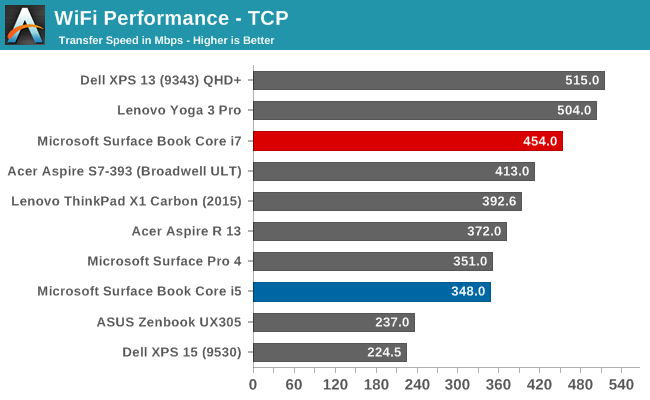
The Core i5 model hit exactly what I expected, but there was recently a couple of firmware updates for the Surface Book. It seems to have made some big improvements because the Core i7 model is hitting speeds that I’ve never seen out of these cards. By the time I recieved the updated firmware I no longer had the Core i5 model, but I did update the Surface Pro 4’s firmware, and although I didn’t get quite as good of a result, it was still 50 Mbps higher than when it was first tested.
Speakers
The Surface Book continues to make use of two front facing stereo speakers, which are almost invisible in the bezel. I really like the design that Microsoft has gone with. Many Ultrabooks go with downward firing speakers to save space, but because of the Clipboard, Microsoft would not be able to go this route. They have stuck with the same design as the rest of the Surface lineup, and to great effect.
The Surface Book was able to hit about 80 dB(A) playing music, and for a 7.7 mm thick tablet, the sound quality was good, with decent low end response. Any serious listening should still be done through headphones though. I’ve seen a couple of issues raised with the headphone connector on some of the pre-release Surface Books, but the Core i7 model has exhibited no issues at all. Headphones sound great.
Experience - Room For Improvement
I was going to call this section Software, but it’s more than just software. It’s also not all good, but there’s been some news on that front as well.
Let’s get the bad news out of the way first. The Surface Book has not been a 100% trouble free experience. There have been a lot of issues reported, and many that I’ve experienced as well. Let’s start with the reason this review is delayed in the first place. The first unit that I got had a keyboard failure on the second day. Neither the keyboard nor trackpad would function at all, and it was not even detected in Windows. To be fair, this was a pre-production unit, and Microsoft has not seen any other failures of this type when last I checked with them. But I’ve seen other reports of the keyboard not working after the Clipboard is re-attached, and you either need to restart, or remove the Clipboard and try again. This is likely a software issue similar to the Surface Pro where it sometimes needs the keyboard removed and re-attached to get it to function.
Battery life, which I’ve already mentioned, has been poor when the device is in sleep. I’ve also had issues when it is awake though, causing high levels of draw once in a while. This seems to be more of an issue with the dGPU model, but the non-dGPU model was difficult to use for long periods of time with the non-functioning keyboard so it’s difficult to judge that model. Windows Hello can also cause issues with sleep.
There have also been issues with the screen changing hue, and flickering. Luckily these issues have been sorted out with a recent firmware update which installed a new graphics driver. I haven’t noticed them at all since, and they were very annoying before.
Meanwhile out of the box, the Surface Book is set to not switch to tablet mode automatically, nor is it set to prompt you to do this when you detach it. You have to go into the action center and manually enable tablet mode. I thought this was odd, so I changed it to automatically switch and not prompt me. This was a mistake. Randomly, the device would just switch to tablet mode. It seemed to be detecting that it was detached for brief moments and making the switch.
I’ve also seen reports of people unable to detach the top, but that I have not run in to.
The good news is that the firmware update released on November 2 has done a good job on a few of these bugs. Issues that were major problems are gone. I fully expect this to continue, but at the moment, there are still outstanding issues with the Surface Book. Microsoft is hard at work trying to get the other bugs sorted out, and expect more firmware updates soon, but for the time being the software side feels a bit rushed.
With that out of the way, let’s look at the software that is available. Since this is a device from Microsoft, you get zero bloatware installed. Booting the Surface Book has just three pieces of software listed in the Startup section of the task manager: OneDrive, NVIDIA Update, and Surface DTX. OneDrive is pretty self-explanatory, and the NVIDIA Update is not actually updating the drivers, but rather the whitelist which enables the dGPU. The interesting bit is the Surface DTX.
If I had to guess, DTX would stand for Detach Tablet Experience, but that’s a guess. This is the small piece of software which lives in the system tray that actually performs the Clipboard detach. On the non-dGPU models, this is as easy as triggering the muscle wire to unlock, and then notifying you on-screen with a “Ready to Detach” message. When you clip back in, it shows a message of “Attached” so you know you are good to use it as a notebook again.
When you have a Surface Book with a dGPU though, this all changes. The DTX software monitors if the dGPU is in use. If it is, the icon in the system tray changes to let you know. If you try to detach when the dGPU is in use, it will pop up a box letting you know that you can’t detach, and which program needs to be closed to let the dGPU be released. Software doesn’t normally deal with an instant hardware loss, at least nothing like a GPU, so this is a pretty smart way to get around having applications crash when trying to detach the clipboard.
If you want to change which GPU is used for a program, you have a couple of options. You can set the global setting from Auto-Select to either GPU using the NVIDIA Control Panel. This is easiest to find by searching Start for NVIDIA. You can also customize which program opens with which GPU using the Programs tab, just like with any Optimus machine. The final way to choose is to right click the shortcut to the program, and choose “Run with graphics processor” in the right click menu. Anyone who is familiar with Optimus will find nothing out of the ordinary here.
Generally, devices with NVIDIA graphics have the GeForce Experience software installed as well, but Microsoft has chosen not to install this out of the box. You can install this from the web though, and it will give you the features, such as the ability to have the GeForce Experience select the settings for a game to maximize performance versus quality. If you intend to do a lot of gaming, you may want to install this.
For those looking for more information on the Surface Pen, it's the same model as the Surface Pro 4, so rather than re-write the same text, please check that section out.


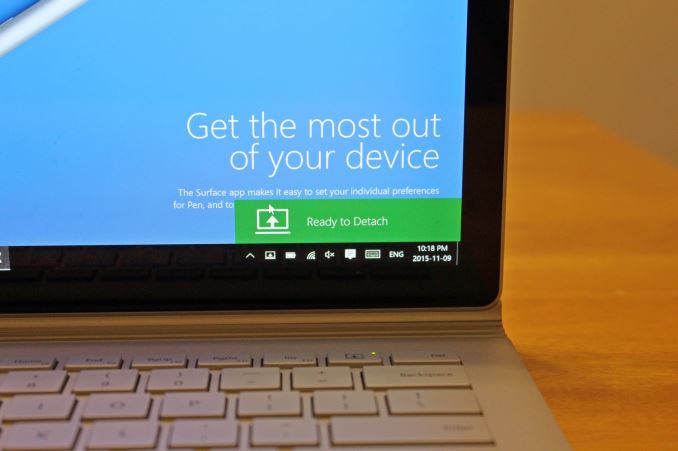
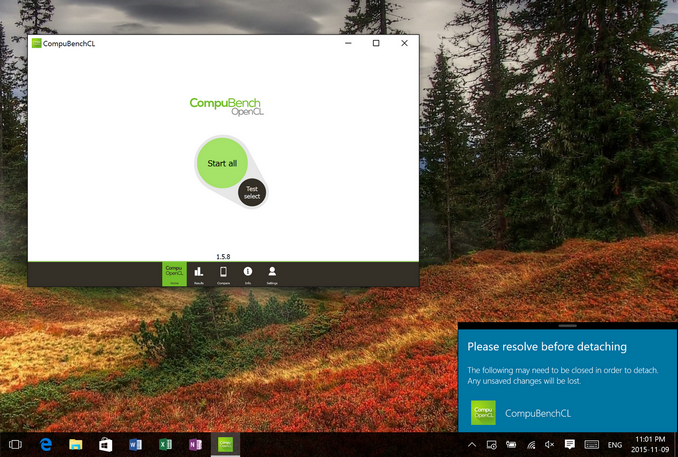








249 Comments
View All Comments
zeeBomb - Tuesday, November 10, 2015 - link
Surfing on my surfacebook.dsumanik - Tuesday, November 10, 2015 - link
Hey anandtech why does the reality distortion field not extend to the Microsoft surface? MacBook Pro goes north of 3k easy. Apple Watch 15k lol. Funny how we never hear how overpriced apple products are because they are so 'wonderful', but here u have a magnesium shelled beauty being compared to plastic acer ultra books.but here's the thing, how much does an iPad + amacbook cost? Oh that's right, forgot that didn't you. Welcome back to reality.
tipoo - Tuesday, November 10, 2015 - link
The SB with dGPU starts getting closer to 15" MBP pricing than 13". *Shrugs*.Solandri - Tuesday, November 10, 2015 - link
A 13" MBP with i5 (no option for i7), 512 GB SSD, no dGPU is $1799A 15" MBP with i7 (quad), 512 GB SSD, and R9 M370X GPU is $2499
So the i7 SB is actually $100 closer to 13" MBP pricing than the 15"
Interestingly, it looks like the M370X and SB's 940M-ish GPU perform about the same in benchmarks. My question though is, since MS has developed this dockable GPU in the keyboard, why not go whole hog? Why not make an optional bigger keyboard with a 980m and 8GB DDR5 (and a cooler to match) for the gaming enthusiast market? Having owned gaming-capable laptops for 10 years and buying a real gaming laptop this year (14" 970m), that type of option would really interest me. I don't need to lug the full power of the 970m everywhere I go, but it was either that or get two computers. If I were able to buy a keyboard without GPU and keyboard with hefty GPU, and just bring along whichever one I wanted that day, that would neatly solve my problem.
solipsism - Tuesday, November 10, 2015 - link
Using "i5" and "i7" without any indication of the clock rate, TDP, or model number is erroneous. The Surface Book uses a 15W CPU while the MBP's is 35W. That make a big difference in performance. If, for some reason, you are fine with a weaker CPU and need a beefier GPU than what the 13" MBP offers, then this would be a better fit, but I doubt it would be a better fit for those that would simply buy a real Ultrabook that isn't trying to pretend it's a tablet with a 3 hour battery life. I'm sure there are some use case specifically for the Surface Book over any Ultrabook + tablet, Ultrabook convertible, or Mac notebook + tablet, but I'd wager those cases are very niche. However, I'm certain MS will sell plenty, but they will be selling based on emotion, not on the best device for the job.Solandri - Tuesday, November 10, 2015 - link
The top-end i5 on the 13" MBP is a i5-5287U with 28W TDP. The higher TDP is to accommodate Iris graphics. The CPU performance is actually worse than the SB's i7-6600U (3MB cache vs 4MB cache, 3.3 GHz tubo speed vs 3.4 GHz turbo). The MBP is still on Broadwell as well, while the SB is Skylake.solipsism - Tuesday, November 10, 2015 - link
Right, because Skylake isn't available for those machines right now in the quantities Apple needs. We see it every year, the OEMs that need the lower quantities get to do the "me first," albeit this against other "me first" OEMs as they almost always do an announcement of a CPU upgrade months before the actual release.djboxbaba - Tuesday, November 10, 2015 - link
You might want to double check that.. 13' rMBP are actually using skylake processors. The 15' rMBP are still stuck on haswell."njoy incredible performance from the fifth-generation dual-core Intel Core i5 or i7 processor. Your 13-inch MacBook Pro with Retina display comes standard with a 2.9GHz dual-core Intel Core i5 processor. You can upgrade the processor up to a 3.1GHz dual-core Intel Core i7.
Intel’s fifth-generation dual-core processors house the processor, L3 cache, Intel Iris Graphics 6100, and fast 1866MHz memory controller on a single chip. " - 13' rMBP
djboxbaba - Tuesday, November 10, 2015 - link
broadwell not haswell**djboxbaba - Tuesday, November 10, 2015 - link
ignore my comments im mixing up generations.