
Original Link: https://www.anandtech.com/show/1208
ATI's Multimedia Center 8.8 - The Home Multimedia Server
by Andrew Ku on December 16, 2003 10:49 AM EST- Posted in
- GPUs
There has been a growing market into the home server field, which is the driving force behind Windows XP Media Center Edition 2004 and software titles such as SnapStream. The home server is unique in the sense that it is intended as a multimedia base for the entire home, where TV and media, in general, can be streamed from and hence the name. There are third party software titles on the market that can accomplish this, but at an additional cost, and they can raise compatibility concerns. The ideal platform would be from a one-stop solution provider for PC PVR functionality (hardware and software), which would bring along side the home server solution to share multimedia.
ATI has a unique position in the field because of the success of their All-in-Wonder line, a solution which has yet to be matched. Microsoft recognized this product line when they certified All-in-Wonder Encode, which ended up being the first software MPEG-2 encoder for the Windows Media Center Edition. ATI's ability to provide software support, namely in their Multimedia Center (MMC) suite, is more important than their hardware designs. As far as third party software solutions (i.e. InterVideo's WinDVR and Cyberlink's PowerVCR) go, nothing is more convenient and cost-effective than an all-in-one solution provider because it additionally guarantees support and compatibility.
ATI's Multimedia Center has come a very long way since the original All-in-Wonder cards and has gained more steam with features like MulTView, ThruView, EazyLook, etc. Multimedia Center 8.8 features EazyShare, a new feature that provides users the ability to share live or recorded TV from a single PC equipped with an All-in-Wonder card. Any PC on the network then can tap into the shared TV signal, but it must have a Radeon graphics card to do so. This transitions the All-in-Wonder from a personal video recorder into a public video recorder.
The Test
EazyShare was designed to function in HPNA, 10/100BaseT, and 802.11b/g wireless environments. Our testing was done on a variety of networking subsystems, including: 10BaseT, 100BaseT, 802.11b, and 802.11g with ICS, router, and switch configurations. It takes roughly 320-380 KB/s of bandwidth, and therefore, should be fine on any current network configuration, so long as there isn't too much congestion.As far as driver compatibility, Multimedia Center (MMC) 8.8 should function with past Catalysts, though we have only tested as far back as 3.6. We should point out that we have noticed some quirks in ThruView, TV-on-Demand, and Eazyshare with some of the past drivers. This is why ATI and AnandTech both recommend that Catalyst 3.10 be used for MMC 8.8, which is what we have been using in our test setups. The drivers that we obtained were non-WHQL certified, and we use these drivers in the context of feature testing, not performance. We still noticed a few quirks here and there, but we would hope that the WHQL certified Catalyst 3.10s and or web release of MMC 8.8 resolves these issues.
Product compatibility of EazyShare should extend itself to any Radeon graphics card, which would include the Mobility Radeon product line. TV Wonder products will also be compatible with MMC 8.8, but will not be able to function as a server. The inclusion of the Mobility Radeon line is significant because watching TV on a laptop offers more convenience over desktop platforms. Though, no one wants the inconvenience of carrying around a dongle for this feature.
Drivers for mobile products are left up to the system vendor to qualify, which is why they tend to trail the desktop line several versions back. Because of this, the qualified build for Catalyst 3.10 (7.96) won't be available in mobile systems for some time. We ended up modifying 3.10s with DriverHeaven's Mod tool for use on our mobile systems to test for compatibility. We also tested under the current mobile ATI drivers from IBM and Dell systems on the ThinkPad R50 (Mobility Radeon 9000), ThinkPad T41 (Mobility Radeon 9000), and Inspiron 8600 (Mobility Radeon 9600 Pro Turbo).
We used a variety of All-in-Wonders ranging from the All-in-Wonder Radeon 8500, All-in-Wonder Radeon 9000, All-in-Wonder 9600 Pro, and All-in-Wonder 9700 Pro as the basis for our EazyShare server. We included all of these All-in-Wonders in our client EazyShare testing, and added Radeon 9800 Pro 256MB, Radeon 9800 Pro 128MB, Radeon 9700 Pro, Mobility Radeon 9000 (IBM ThinkPad T41 and R50), and Mobility Radeon 9600 Pro/Pro Turbo (Dell Inspiron 8600).
There are two points that we should make about the CPU used in an EazyShare server system. In terms of CPU usage, we highly recommend using, at a minimum, an Intel Pentium 4 3.06GHz (533MHz) or AMD Athlon XP 3200+ (2.0GHz) on the EazyShare server. This is due to the amount of CPU usage bound to MPEG encoding operations. The client won't have the burden of MPEG encoding, which is why our two tested Pentium-M notebooks fared fine.
Our personal recommendation would be to configure the EazyShare server with Intel's Pentium 4 3.0GHz (800MHz) or AMD's Athlon 64 (2.20GHz). The default and high CPU settings for TV-On-Demand will perform fine under these two CPUs. More importantly, these CPUs will leave enough headroom for multi-tasking and consistent MPEG encoding without frame loss.
If your EazyShare server is going to be configured as a dedicated system for EazyShare specifically (no multi-tasking or high CPU settings), feel free to scale down to something like an AMD Athlon XP 2600+ or Intel Pentium 4 2.4GHz (533MHz). These choices, however, will lead to jerkiness in some areas of EazyLook, and poorer video quality when multiple operations are underway from the EazyShare client. Setting TV-On-Demand to high video quality will compound the effect of frame loss in certain circumstances. On our Intel Pentium 4 3.06GHz (533MHz) EazyShare server system, we noticed loss of frame rate on our EazyShare clients when we resized or zoomed in on the TV window (desktop mode). This should be expected for an AMD equivalent configuration. Basically, these lower end choices should be limited as options only if TV will not be viewed from the EazyShare server.
While watching TV for long periods of time isn't our normal cup of tea, we have ended up putting over 168 hours of testing into this, and so goes the chronicle of our experience...
EazyShare — Installation
The installation process for Multimedia Center 8.8 is the same as previous versions, but there are a few small distinct features for users to set up EazyShare. ATI tells us that only one All-in-Wonder system may be set up as a server, and only one server per network is supported in this release of Multimedia Center. We expect later versions of Multimedia Center to provide multiple server support.EazyShare is easy enough to set up, as both the client and server must have the software installed for functionality. The TV box will be simply unchecked for non All-in-Wonder clients, as there is no TV capture source in those systems.
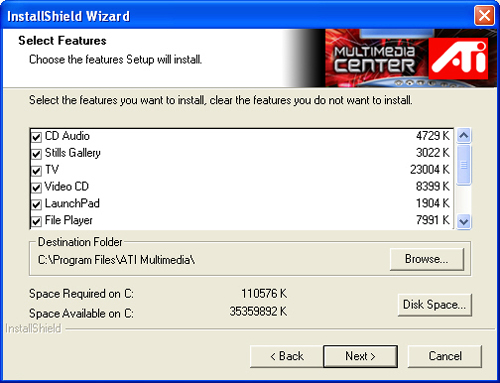
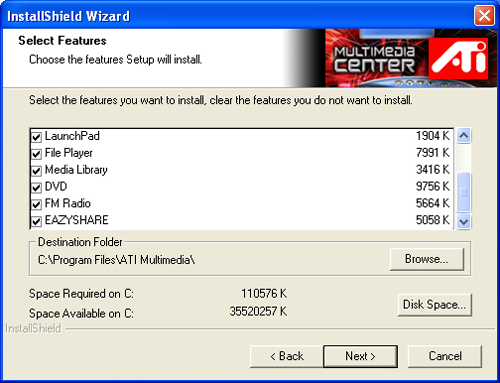
All-in-Wonder based systems can function as either a server or a client, which is why an additional window pops up for the users to specify the mode of the All-in-Wonder system. If an All-in-Wonder functions as a client, it can view shared TV as well as view TV from its own dedicated TV tuner.
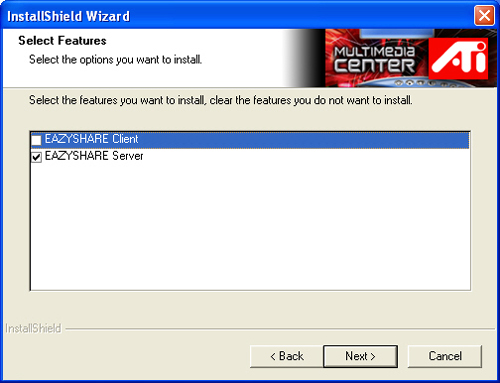
EazyShare — Server
Once installed, EazyShare is immediately ready to function. However, there are more detailed options available in the Multimedia Center (MMC) configuration page. Because EazyShare has been introduced to the MMC 8.8 suite, earlier versions will not have the EazyShare configuration tab available.Eazyshare is programmed to broadcast its signal to the permitted clients or over the entire network. If EazyShare was to send a dedicated signal to every client or perform “hopping” signals, the bandwidth used by EazyShare would multiply with every client added and could, in theory, overtax the network, since the available amount of bandwidth would be surpassed. Broadcasting is a much more efficient way of supplying a signal to one or a plethora of clients.
Due to the broadcasting implementation, there are two protocol selections available to match the type of network being used. UDP should be used on a LAN based network because it provides the fastest broadcast rate and easier routing access for multiple clients. TCP should be selected on WiFi or mixed (LAN and WiFi) networks, since it will provide more stable broadcast signals. The selection of TCP won't actually broadcast the TV signal. Rather, the EazyShare server will multi-cast the signal, one source with multiple receiver addresses.
It doesn't matter in which workgroup that the clients are. EazyShare will detect all active clients on the network, assuming they are configured to Windows XP's default file sharing settings. Firewalls will, no doubt, need to be configured with the edition of MMC 8.8, for EazyShare functionality.
If a client on the network is not sharing anything including the default “shared documents” folder, EazyShare will not detect it in its configuration page. Though, it may be visible in My Network Places or a network browser.
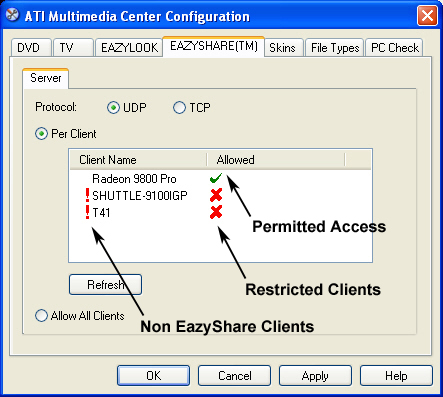
On the EazyShare server, there is no particular program for EazyShare. Instead, it is built into the TV application. TV starts as normal, but will change into TV-On-Demand mode when an EazyShare client connects. As long as one EazyShare client is connected, the TV application on the server will remain in TV-On-Demand mode.
If the TV window is not open on the server and the client starts EazyShare, the closing of the last client window will prompt the server to close its TV window. If the TV window on the server is open and the client starts EazyShare, the closing of the last client window will leave the server TV window open.
We encountered a few issues connecting to the EazyShare server, which were all directly related to the server being in EazyLook mode when sharing TV. When the TV application is first initiated in desktop mode, the client can connect and the server can change successfully to EazyLook mode. However, when TV is started directly in EazyLook mode, the client cannot connect to the server. We have contacted ATI about this, and we have been informed that a fix will be provided in MMC 8.9.

If the server TV window is open before the client requests the Eazyshare feed and already is in TV-On-Demand mode, the client will make the server shut off TV-On-Demand and turn it back on. This isn't an efficient way to do things, but it is a much easier way to program for conflict management (extremely important). Hopefully, later versions of MMC won't have to restart TV-On-Demand for EazyShare clients.
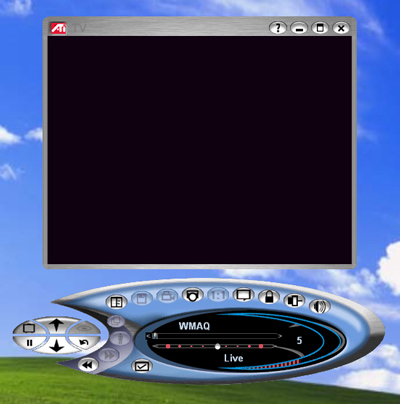
EazyShare — Client
The MMC LaunchPad will display differently per Radeon based system. All-in-Wonder based systems will differ depending on its configuration as an EazyShare client or server. Pervious MMC suites have been limited to All-in-Wonder users, and All-in-Wonder EazyShare server configurations shouldn't expect any change. Meanwhile, All-in-Wonder EazyShare client configurations will feature a new EazyShare TV application. Non-AIW will only be allowed to be configured as clients and won't have a TV application option because there is no dedicated tuner.
EazyShare TV starts up and needs to be configured as the normal TV application; however, it doesn't need to scan for TV channels, setup audio, or download TV listings for EazyLook. TV-On-Demand still needs to be configured for EazyShare, as that is how ATI streams TV to EazyShare clients.

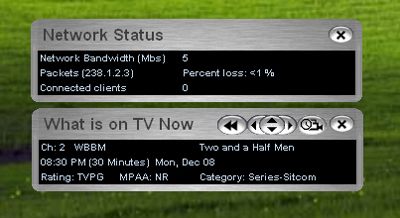
The EazyShare TV program starts up like the TV window, but in TV-On-Demand mode. This is how EazyShare clients will always display TV. The jog shuttle provides definite benefits to streaming TV, since rewinding and fast-forwarding become much simpler tasks.
EazyShare — Client (continued)
The EazyShare TV application takes anywhere from 11 to 20 seconds to display streaming TV content from the EazyShare server. This is due to the time it takes for the server to initialize TV, switching to TV-On-Demand mode, and the delay behind live broadcast option (2 to 8 seconds) on EazyShare clients. The delay behind live broadcast option is actually a buffer for the clients.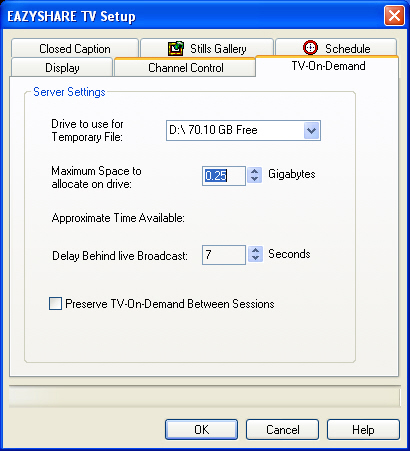
Clients will never really watch live TV per se, as the server needs time to encode and broadcast the signal. Two seconds is the minimum that can be set.
Changing the channel isn't as smooth as possible, but is understandable due to the buffer implementation. In order to avoid conflicts between clients, only one client per network is allowed to change channels with the request control button in place of the TV-On-Demand button. The build that we got was basically the final build, but we were unable to test this feature out. In our version, multiple clients were granted access at the same time. The demo that we saw at Comdex worked fine, and we expect the web release version of MMC 8.8 to work in a similar manner. The demo that we saw was designed so that when the second client requests control, the first client will be prompted with a question asking if he/she will relinquish control. If there is no response by the first client, control will be granted 10 seconds automatically after the request has been made.
Once a channel change has been requested by the client, it takes two seconds for the server to change channels. This is in addition to the delay behind live broadcast setting because the server needs to build up the buffer for broadcast. If seven seconds is set for the delay, it will take a total of nine seconds for the client to show the channel that has been requested. During that time, the client will freeze the last frame from the previous channel until it receives the signal from the new channel. Having the delay set differently for different clients won't affect the ability or consistency of the server to stream content. If the server changes the channel, it will only take the time set in the delay for the client to display the new channel.
EazyShare — Client (continued)
On an AIW system, the on-screen information bar (the white/grey information bar on the top of the TV window) is displayed with the current TV program, channel number, channel name, and audio type. On EazyShare clients, Guide Plus+ will not be allowed to install because there is no TV capture source programmed into ATI's provided copy. We have been informed that this was an investigated possibility, but there were synchronization issues that would arise if it was implemented. Therefore, the on-screen information bar for EazyShare clients will only display the channel number and channel name. We would like to see the on-screen information bar pull the TV listing from the server in future versions of MMC.EazyLook mode for EazyShare clients will still be the same as an AIW system, but will be in TV-On-Demand mode. While TV listings aren't visible in the on-screen information bar (desktop mode), they are in EazyLook. It is important to note that TV listings are provided to clients on the basis of the time set on the client systems. This helps take a load off the server, but it will cause problems if clients have their time set incorrectly.
Certain buttons on the Remote Wonder won't be the same as on an AIW system (i.e. TV-On-Demand). On an AIW system setup as a client, the TV button on the Remote Wonder goes to the TV application, assuming the TV and EazyShare TV applications are both installed. On a Radeon system, the TV button will go to the EazyShare TV application. It is possible to force install TV on a Radeon system, but the TV application will not be able to detect a TV capture source.
There needs to be some work on EazyLook in relation to EazyShare TV. The EazyLook help section for EazyShare TV doesn't list the button that is assigned to request control of the server. This is a very important button because it is the prerequisite for any client to interact with TV content. We hope that it will be outlined in the Help section once MMC 8.8 is publicly released. EazyLook provides a notice once access is granted on the client, which is important for clients that are viewing from afar. We would like to see a notice in EazyLook if the client changes the channel without access. Currently, there is just an invalid EazyLook visual indicator; the same as when a non-programmed button is hit. Additionally, the snapshot button for TV isn't assigned to do the same in the EazyShare TV program. For the purpose of 10-foot viewing, we would like to see EazyShare TV share as many of the same commands as the TV application.
EazyShare — Glitches
On the server, there were two specific glitches that we encountered with MMC 8.8, which will hopefully be resolved in the web release or soon after. First, the network status window doesn't show the connected clients. Supposedly, this is to be an issue with Windows ME due to lack of security in the OS, but not with Windows 2000 or XP. All of our systems were running Windows XP SP1, yet we experienced this glitch.The second issue encountered was with the aspect ratio setting on the EazyShare server. This setting must be set before the client connects because TV-On-Demand doesn't allow this to be changed during a session. If the server has its aspect ratio set to 1.85:1 or 2.35:1 (letter box or wide screen, respectively), the client doesn't display the same aspect ratio as the server, which it does for the 4:3 and 16:9 (letter box and wide screen, respectively) aspect ratios. Instead, the aspect ratio on the client becomes almost inverted, but we have been unable to calculate how the client comes up with the odd aspect ratio. Basically, the TV window on the client increases its height more than its width and therefore, stretches the TV signal vertically.
EazyShare — Recording
Conflict management is extremely important in a personal video recorder (PVR) platform, and this becomes even more important when a PVR becomes a shared media hub. The conflict management between the server and clients for EazyShare is fairly similar to the most recent versions of MMC. However, enabled file sharing is the major prerequisites for EazyShare's conflict management to work.If file sharing is not enabled on the server's one-touch recording settings and the temporary recording drive, the clients will not be able to bring up the list of scheduled recordings nor will the clients be able to determine if they are scheduling a TV show that is in conflict with a preset recording. For whatever reason, we were not able to get the clients to prompt when a recording came into conflict with an existing recording or to bring up the list of scheduled recordings. Without conflict management, EazyShare will only be able to provide reliable streaming TV, but will not be able to do so for scheduled recordings. This will negate ATI's ability to function as a TIVO replacement, one of the key advantages to All-in-Wonder cards. We hope that the web release of MMC 8.8 goes into more detail on how to enable conflict management.
Conflict management aside, the setup of remote recording has been done fairly well, but there can be some improvements made on EazyShare's parental controls. The channel list on clients is generated automatically from the server when EazyShare TV first starts up. In order to change the channel list, the client has the ability to synchronize the channel list or force detection, but if the server hasn't detected the channel, there isn't much point in doing so.
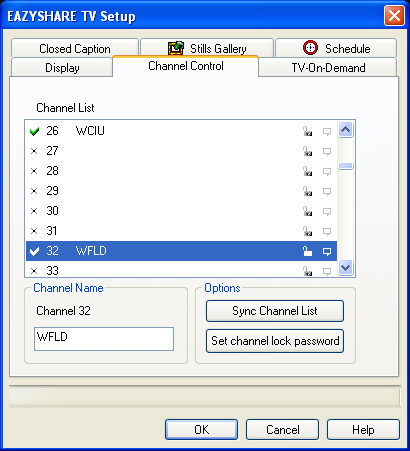

Parental controls do not transfer over to clients; each client will need to set up their own settings. Parental controls on the client aren't done per TV show rating. Instead, it is done per channel. It would be better if clients could control on the basis of content, but several issues, such as time generation, would need to be addressed. At the moment, TV content is generated on the basis of the time on the client, which means that little Tommy can avoid parental control based on TV ratings by changing the system time. This would simply fool the server into thinking that a different TV program with an allowable rating is playing.
Recording via the client is limited to ATI's VCR format, which is a severe disadvantage. ATI's information states that clients will be able to record with the server's current recording choice, and this is something that we hope will pan out. Even if that is the case, clients who have been granted access don't have the ability to change the recording preset. In the future, we would like to see EazyShare provide clients with the ability to change the recording format for one-touch and scheduled recordings. The format of recording can affect storage size greatly and the necessary hardware for playback, which is why the client needs the ability to specify the recording format. Ideally, the client should have its own recording settings, so it doesn't affect the server settings. Additionally, clients need to have the one-touch record ability, which is lacking currently.
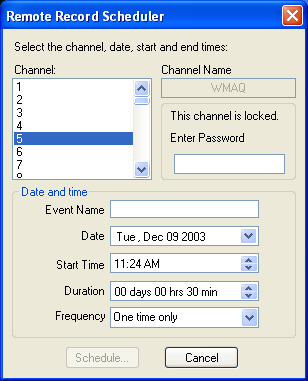
For now, the client only has the barebone options necessary for scheduling a recording. Channels that are locked will need a password naturally to authorize a recording.
Sharing recordings is equally important as actually setting recordings. The server has the ability to share file content via the EazyShare Library, but this is limited to the VCR format, which leaves MPEG and AVI formats to be desired. The Library on clients can scan format over the network, but it isn't the same as pulling the current list of content from the server.
New to Multimedia Center 8.8
EazyShare isn't the only thing added to MMC 8.8, though it may be the most noteworthy. Due to the popularity of the format MPEG-4 and its ability to maintain high quality and small storage footprint, it was long coming for ATI to implement MPEG-4 encoding in its MMC. In the past, there have been some that have provided hacks for MMC to support formats that weren't originally programmed. While it has taken some time, ATI has covered a lot of ground with the implementation of DivX encoding. ATI makes encoding easier by allowing the Library to export between file formats: VCR to MPEG-2 or MPEG-4, MPEG-1 to MPEG-4, MPEG-2 to MPEG-4 (Note: MPEG-4 cannot be exported to other formats).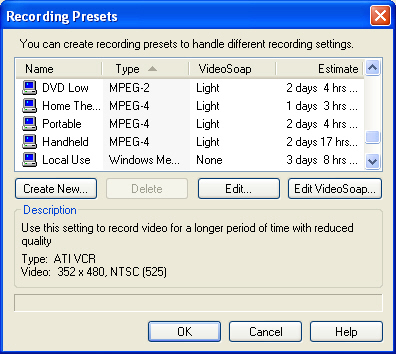
Another edition in MMC is the slide show options for MMC's File Player. Now, users can add audio to a slide show, set slide durations, play order, and effects. Audio will not be specific to a playlist, but to slide shows in general. EazyLook will not be able to play a slide show generated from the Library with audio until it is set up in desktop mode.
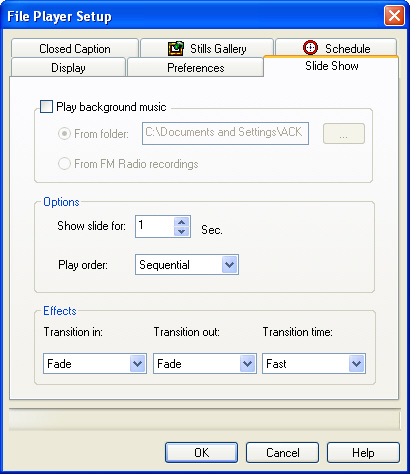
We should note that TV-On-Demand support in this build of MMC is kind of iffy on All-in-Wonder users, which is all related to the EazyLook mode. When TV-On-Demand is activated in EazyLook, it runs fine the first time, but when you start TV-On-Demand the second and third time in that same session, it goes to a blank screen. Audio is still playing, and the client can still view TV (assuming the TV app was initiated in desktop mode first on the server). TV-On-Demand needs to be turned on and off several times before video starts displaying. One fix is to play around with the position track backwards and forwards when there is no video displaying. This seems to work if you play around with it long enough (about 15-30 seconds). This isn't an EazyShare issue, just something that seems to be specific to MMC 8.8, as earlier MMCs work fine. We hope to see this fixed in the web release of MMC 8.8.
Conclusion
Of all the networks on which we tested, we only found one network configuration that is in direct conflict with EazyShare. If the EazyShare server is also set up as the Windows ICS server, EazyShare will crash on both the server and client when the server connects to the shared internet connection. If the shared internet connection already exists when EazyShare is started, the clients won't be able to connect to an EazyShare server. This is because the EazyShare server is trying to broadcast over the shared internet connection. ATI tells us that ICS is not a standard configuration, nor a common one at that, but nevertheless, we would like to see this problem resolved.Using past Catalyst drivers with MMC 8.8 led to some compatibility issues with EazyShare. We expect to see this with the web release of MMC 8.8, but hopefully things will improve over time. Other home multimedia server solutions, like SnapStream, are quickly becoming popular, and ATI has a while before they can catch up with something with which the masses will be completely satisfied. EazyShare is a step in the right direction, as it provides the core ability to share TV content. Now, some of the finer workings of EazyShare need to be honed, such as extending the ability to share all multimedia content. Basically, the EazyShare Library needs to be able to share more than just VCR files.
As far as recording goes, conflict management still needs to be addressed because this is an issue that, no doubt, will arise whenever clients are granted access to control recordings. Currently, EazyShare only provides clients the ability to record in ATI's VCR format. Clients, though, need the ability to record in more than just ATI's VCR format. (Granted, this brings issues with TV-On-Demand, since it shares resources that one touch recording uses.) Even though VCR files can be exported to MPEG-2 or MPEG-4, it takes time to export, so it isn't the same as real-time recording.
EazyShare is a solid attempt at sharing TV content and behind it is definitely a lot of work. It is fashioned very well for “live” TV content, and we have high hopes for EazyShare in the future. However, we will have to wait and see if much of what we would like to see and what we are suppose to see pans out.
EazyShare aside, Multimedia Center and the hardware behind All-in-Wonder cards still place ATI clearly ahead of any all-in-one multimedia solution providers. We have been seeing the interest into home servers for multimedia use growing quickly, particularly as some have even gone to chronicle their success and failures. Stay tuned — we have upcoming articles that will revisit the software and hardware sides, and will provide a little bit of everything for any home theater nut.







